Introduction to DaVinci Resolve 18 Features
DaVinci Resolve is a video editing and color grading software developed by Blackmagic Design. It not only provides powerful video editing capabilities, but also includes professional color grading tools, making it very popular in the process of video production and post-production.
This article provides the download links and installation steps for DaVinci Resolve Studio 18 for both Windows and Mac versions. By following the steps in this article, you can start using DaVinci Resolve Studio 18 immediately!
Here are 10 features of DaVinci Resolve Studio v18:
- Video Editing: DaVinci Resolve Studio v18 provides rich video editing functions, including cutting, merging, splitting, and more.
- Color Grading Tools: This software has built-in professional color grading tools that allow users to easily perform color correction and adjustment.
- Video Effects: DaVinci Resolve Studio v18 provides rich video effects, including transition effects, filters, visual effects, and more.
- Multi-camera Editing: With DaVinci Resolve Studio v18, users can easily perform multi-camera editing and synchronize videos from different cameras.
- Sound Editing: This software has built-in sound editing tools that allow users to easily edit and adjust sound effects.
- Video Output: DaVinci Resolve Studio v18 supports various video output formats, including H.264, ProRes, and more.
- Audio Output: In addition to video output, users can also output individual audio files.
- Support for Multiple Video Formats: This software supports a variety of common video formats, including MOV, AVI, MP4, and more.
- Rich Plugins: DaVinci Resolve Studio v18 supports third-party plugins, which can expand the software’s functionality.
- Efficient Workflow: This software provides an efficient workflow, allowing users to complete video production and post-production work faster.
DaVinci Resolve 18 Information
【Software Name】: DaVinci Resolve Studio 18
【Software Language】: Simplified Chinese / Multi-language
【File Size】: Win: 2.53 GB / Mac: 4.0 GB
【Compression Format】: ZIP
【Included Programs】: Installation Files / Installation Files
【System Requirements】: Win10, Win11 / macOS 10.15 or above
【Download Location】:Download
DaVinci Resolve 18 Installation Steps
Windows Version Installation Steps
step 1
Execute the installation file 【DaVinci_Resolve_Studio_v18.1.3.8.exe】 located in the “DaVinci” folder.
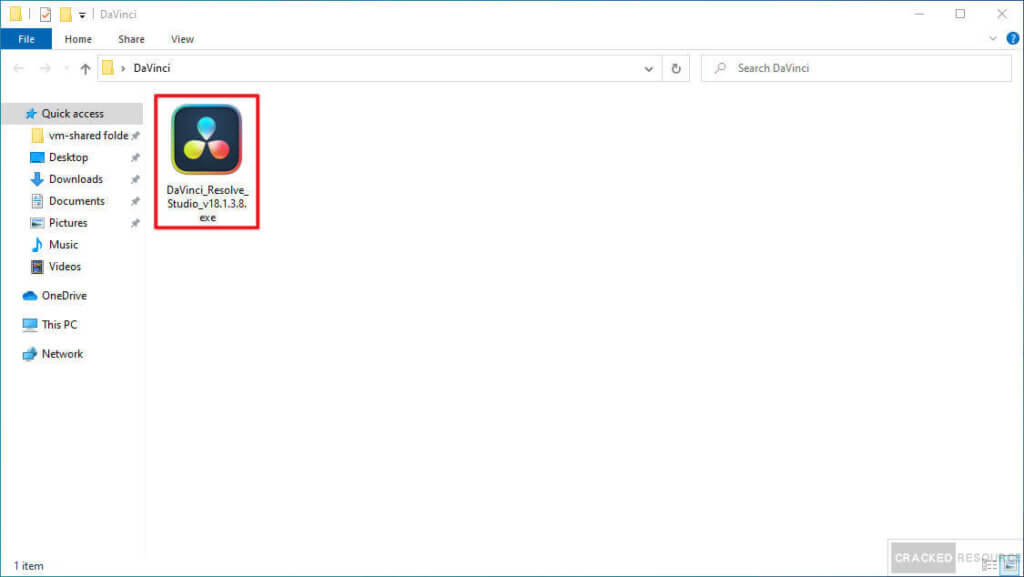
step 2
Click on the button on the left.
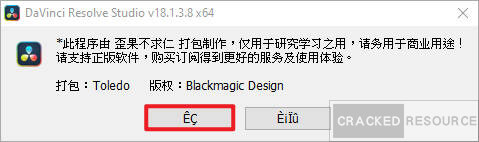
step 3
Being extracted.
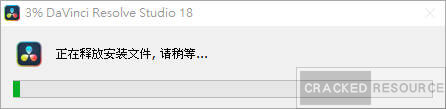
step 4
Click on 【Next】.
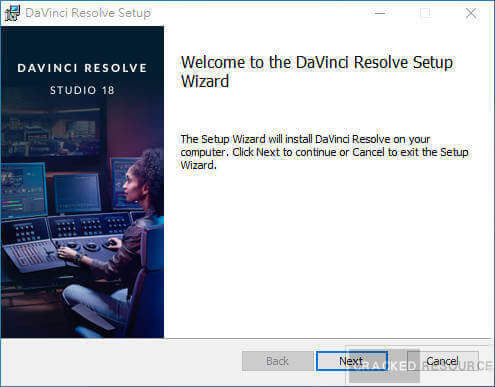
step 5
After checking the agreement, click on 【Next】.
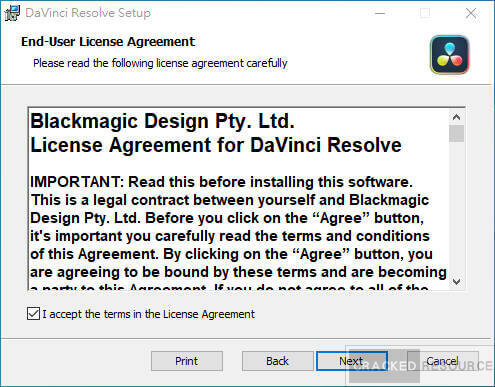
step 6
Click on 【Next】.
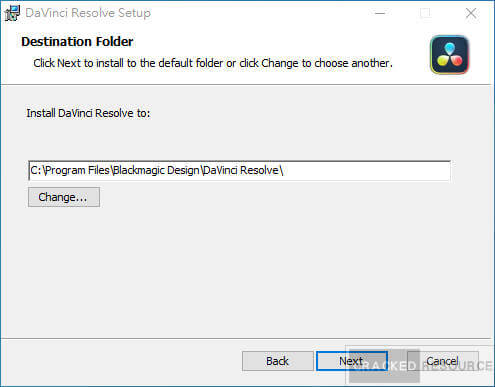
step 7
Click on 【Install】.
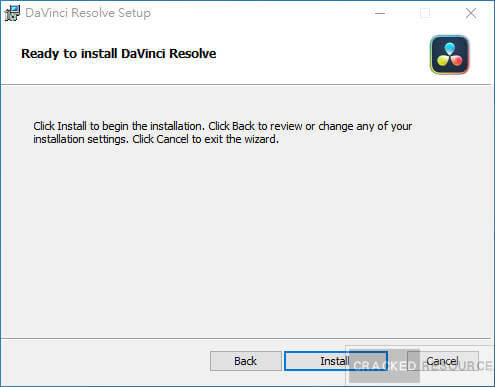
step 8
After installation, click on 【Finish】.
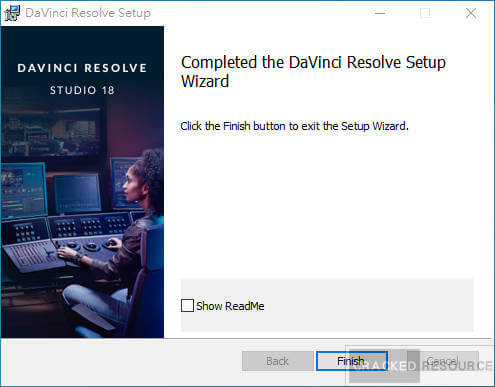
step 9
Opening 【DaVinci Resolve】.

step 10
Start using.
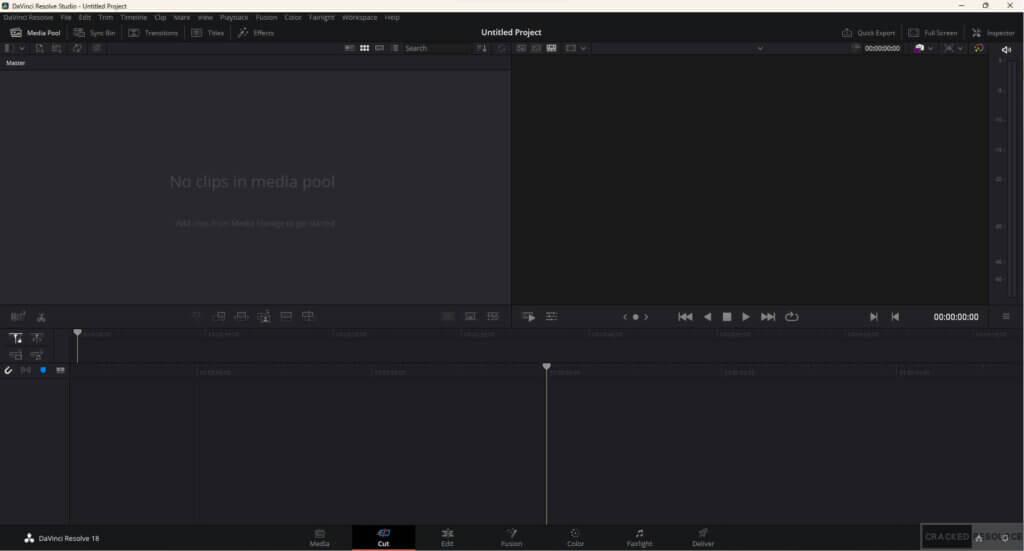
Mac Version Installation Steps
step 1
Run the installation file 【DaVinci_Resolve_Studio_18 for Mac.dmg】 in the “DaVinci for Mac” folder.
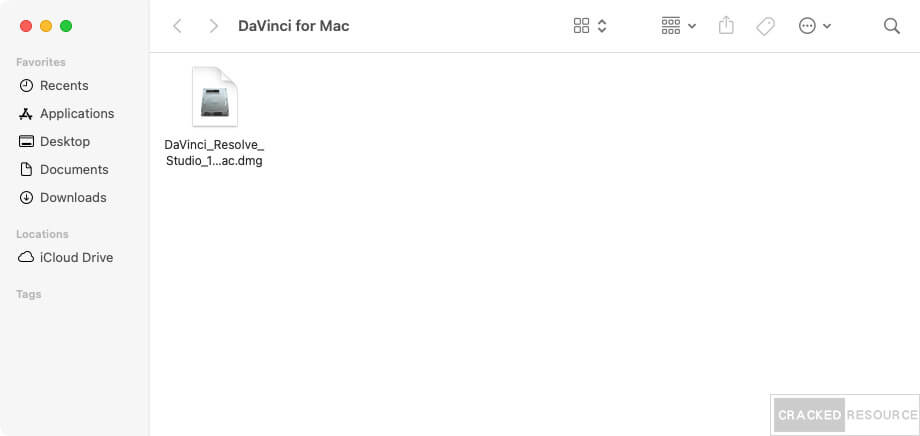
step 2
Click 【Install Resolve 18.5.0b】.
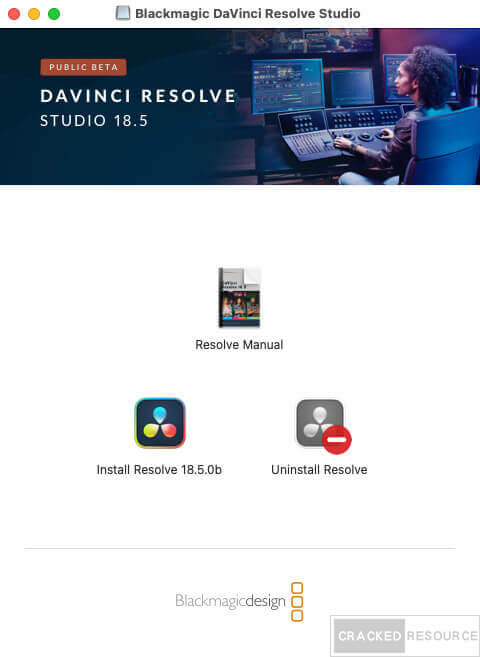
step 3
Click 【Continue】.
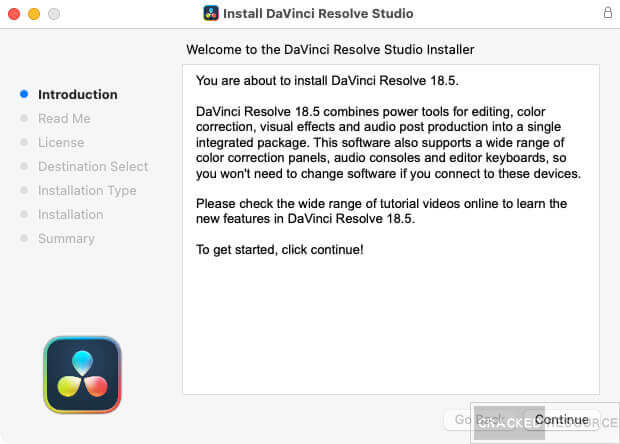
step 4
Click 【Continue】.
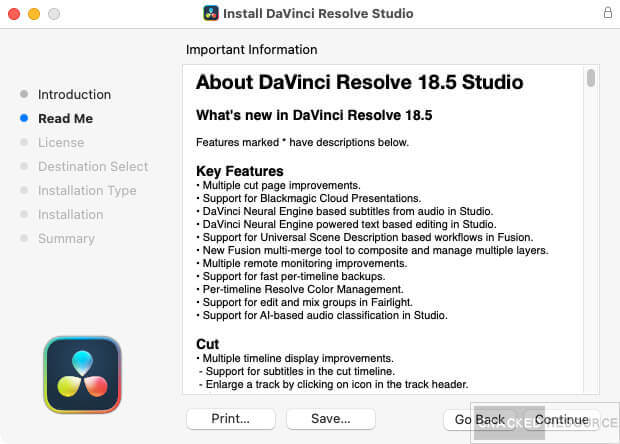
step 5
Click 【Continue】.
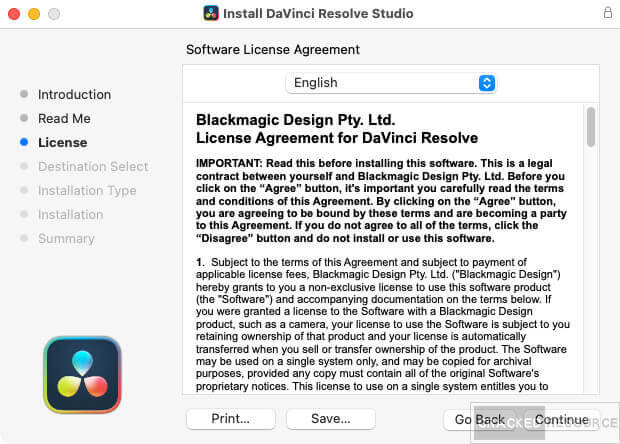
step 6
Click 【Agree】.
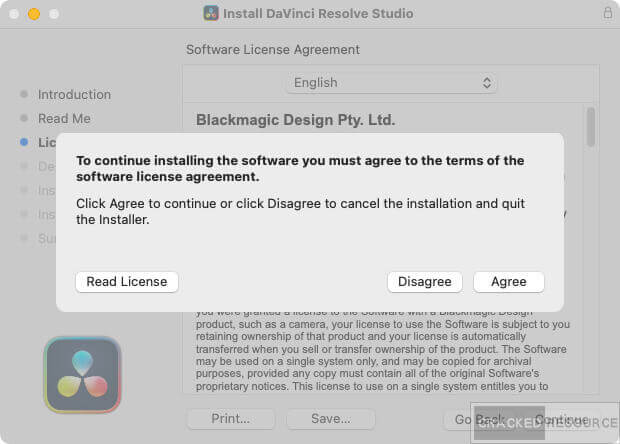
step 7
Click 【Install】.
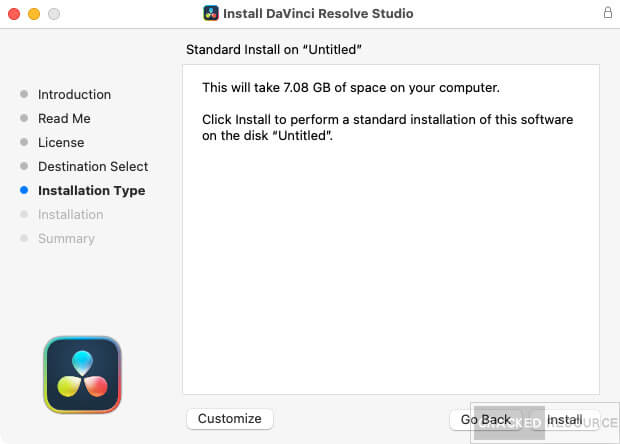
step 8
Installation in progress.
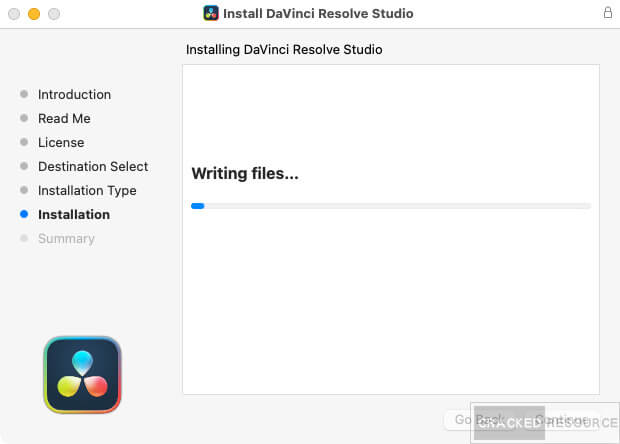
step 9
Once installation completes, click 【Close】.
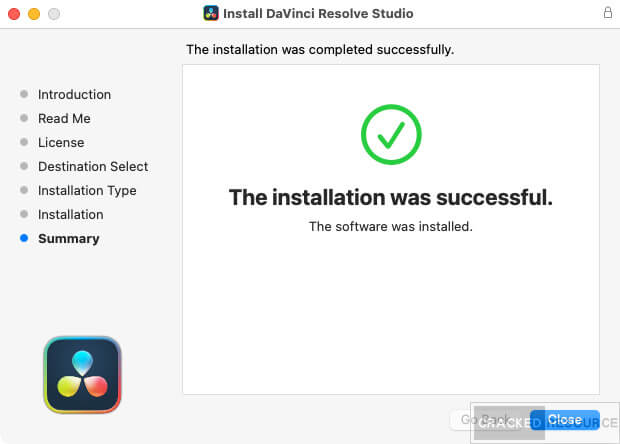
step 10
Press cmd+Space on the keyboard, type in 【terminal】 and open.
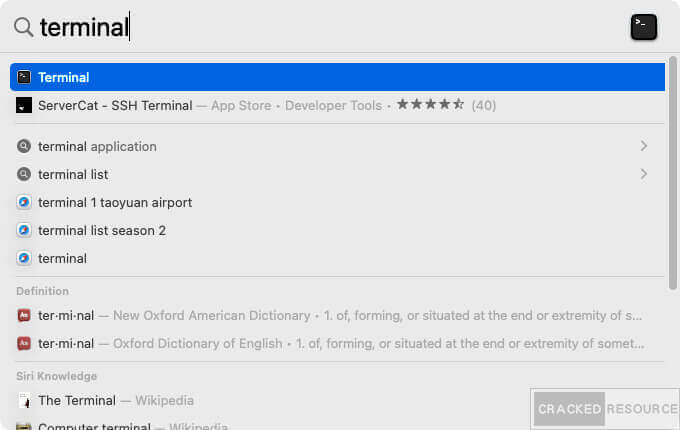
step 11
Type in 【sudo perl -pi -e ‘s/\xCE\x03\x00\x85\xC0\x74/\xCE\x03\x00\x85\xC0\xEB/g;’ -e ‘s/\xD2\x03\xED\x00\x94\x20\x04\x00\x34/\xD2\x03\xED\x00\x94\x20\x04\x00\x35/g’ /Applications/DaVinci\ Resolve/DaVinci\ Resolve.app/Contents/MacOS/Resolve && codesign -f -s – /Applications/DaVinci\ Resolve/DaVinci\ Resolve.app/Contents/MacOS/Resolve】 and press return.
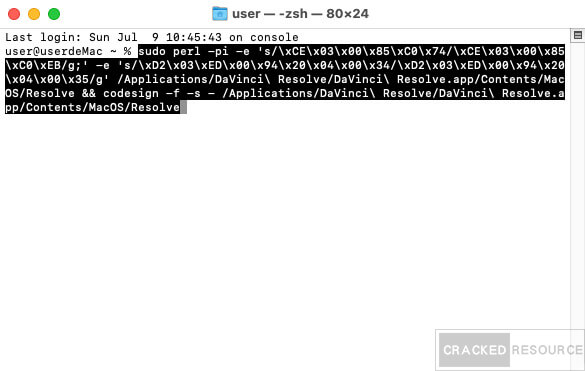
step 12
Enter your user password and press return key. (Characters will not appear on the screen while typing the password)
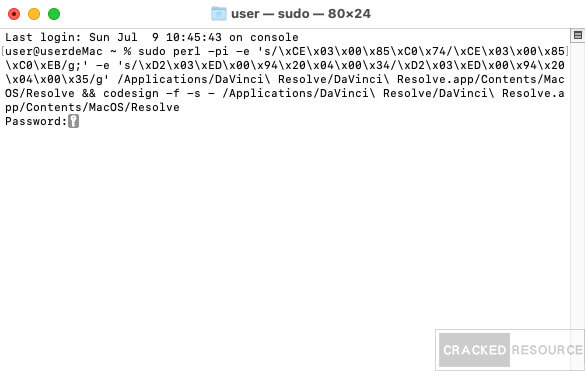
step 13
It will run for a while and once completed, the username will appear. Close the terminal window.
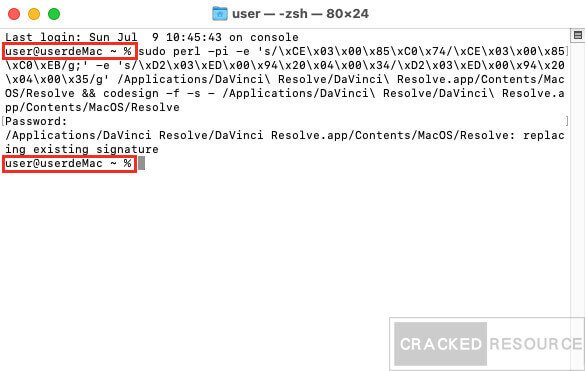
step 14
Find 【DaVinci Resolve】 in the launchpad and open it.
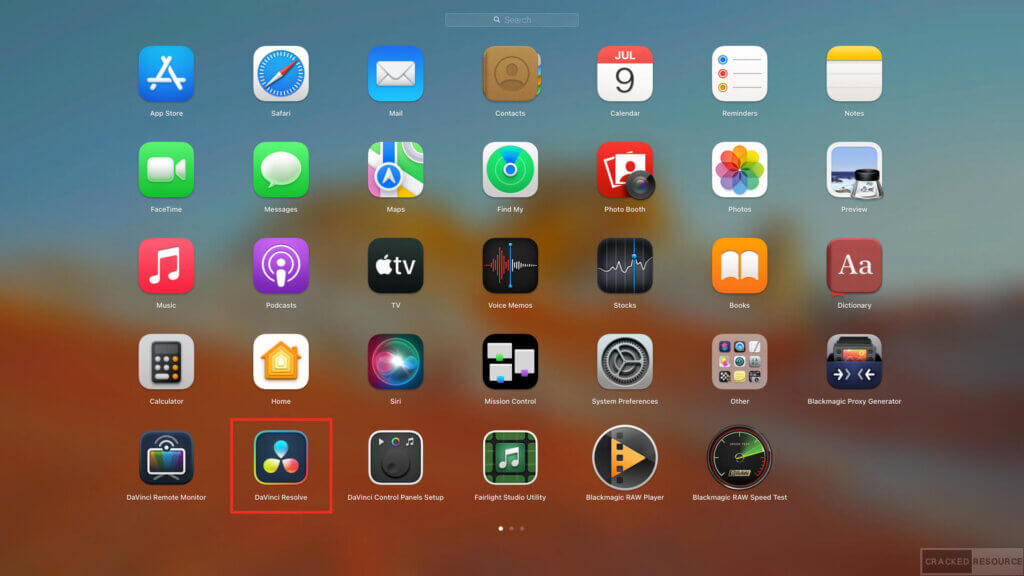
step 15
Start using!
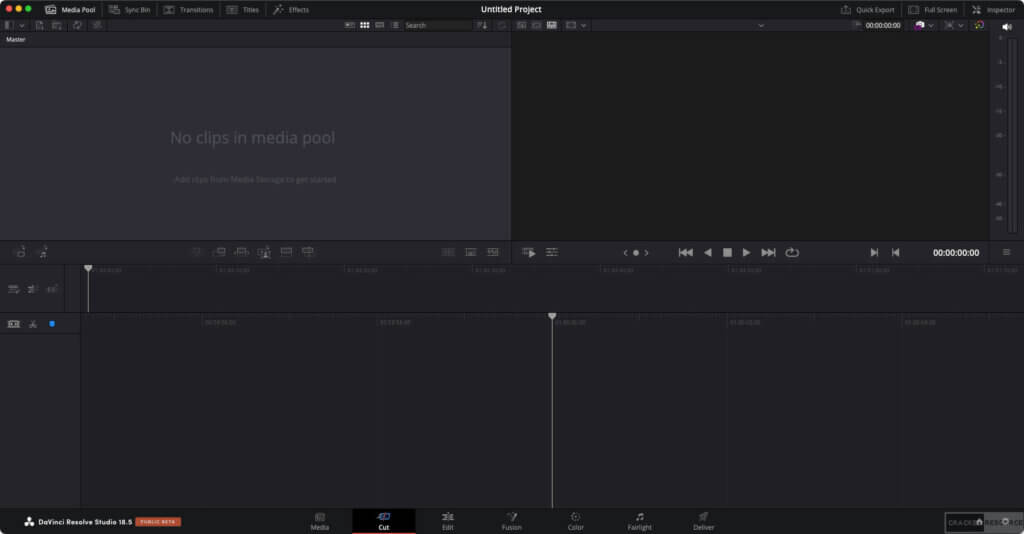
DaVinci Resolve 18 Download
Unzip Password: @crackedresource1111

| Windows | Mac |
| OneDrive | OneDrive |
DaVinci Resolve 18 System Requirements
Click here to refer to the official instructions
The download link is for broadband testing and research purposes only. Please delete within 24 hours after downloading and do not use it for commercial purposes.
◎ The software is for testing purposes only, please support purchasing the genuine version!
◎ We do not assume any consequences and/or legal liabilities for members who use our site resources for profit and/or illegal purposes.
◎ All software is collected and reproduced from the Internet. We do not assume any technical and copyright issues.
◎ There is a chance that the unlocked version of the software will be detected as a virus by anti-virus software. Please turn off the anti-virus software before opening it.
◎ If you have security concerns about the software, please do not download it.
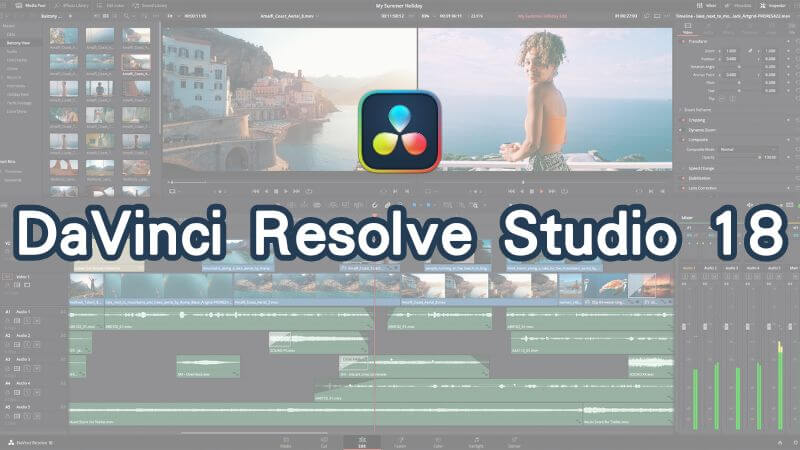
sudo perl -pi -e ‘s/\xCE\x03\x00\x85\xC0\x74/\xCE\x03\x00\x85\xC0\xEB/g;’ -e ‘s/\xD2\x03\xED\x00\x94\x20\x04\x00\x34/\xD2\x03\xED\x00\x94\x20\x04\x00\x35/g’ /Applications/DaVinci\ Resolve/DaVinci\ Resolve.app/Contents/MacOS/Resolve && codesign -f -s – /Applications/DaVinci\ Resolve/DaVinci\ Resolve.app/Contents/MacOS/Resolve
-i used with no filenames on the command line, reading from STDIN.
Unrecognized character \xE2; marked by <– HERE after <– HERE near column 1 at -e line 1.
zsh: command not found: ’
Can you please update command. Getting this error.